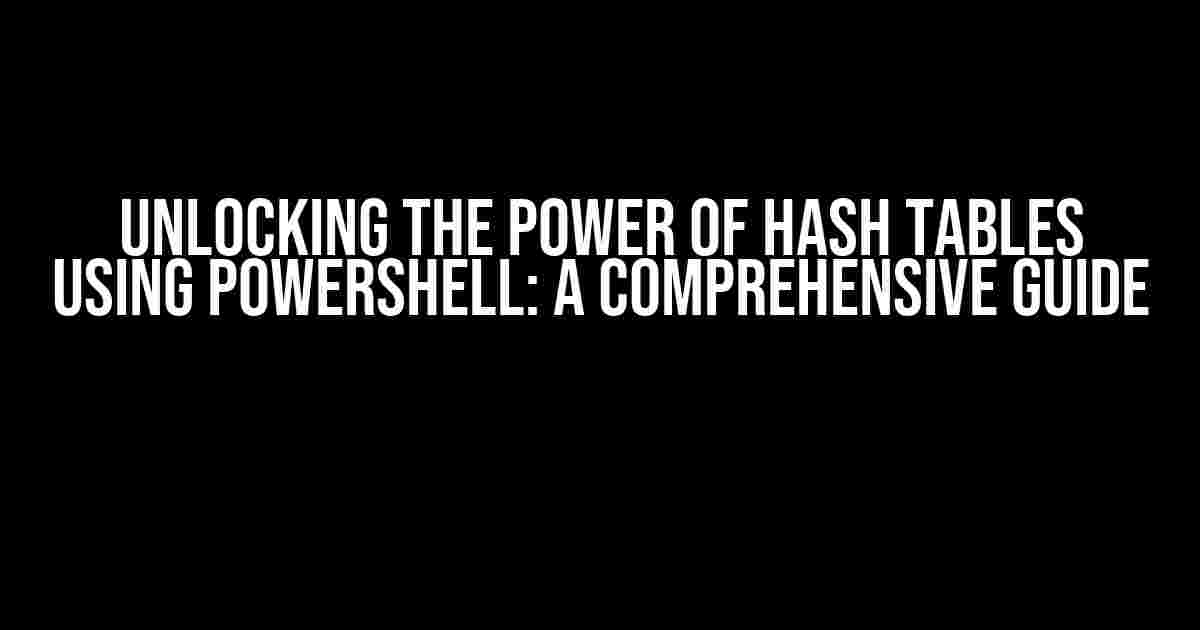Are you tired of dealing with slow and inefficient data searches? Do you struggle to manage large datasets in your PowerShell scripts? Look no further! In this article, we’ll explore the world of hash tables and show you how to harness their power to take your scripting skills to the next level.
What is a Hash Table?
A hash table, also known as a hash map or associative array, is a data structure that stores key-value pairs in a way that allows for fast lookups, insertions, and deletions. In PowerShell, hash tables are implemented using the @{} syntax, making it easy to create and manipulate them.
Why Use Hash Tables in PowerShell?
Hash tables offer several benefits when working with large datasets in PowerShell:
- Faster lookups**: Hash tables allow you to look up values by their keys in constant time, making them much faster than arrays or other data structures.
- Efficient storage**: Hash tables store data in a compact format, reducing memory usage and improving performance.
- Easy data manipulation**: Hash tables make it easy to add, remove, and modify key-value pairs using simple and intuitive syntax.
Creating a Hash Table in PowerShell
To create a hash table in PowerShell, you can use the following syntax:
$myHashTable = @{}This creates an empty hash table, which you can then populate with key-value pairs using the following syntax:
$myHashTable.Add("Name", "John")
$myHashTable.Add("Age", 30)
$myHashTable.Add("Occupation", "Software Developer")Alternatively, you can create a hash table with initial values using the following syntax:
$myHashTable = @{
"Name" = "John"
"Age" = 30
"Occupation" = "Software Developer"
}Accessing and Manipulating Hash Table Values
Once you’ve created a hash table, you can access and manipulate its values using the following methods:
Accessing Values
To access a value in a hash table, you can use the key as an index, like this:
$myHashTable["Name"]This returns the value associated with the “Name” key, which in this case is “John”.
Adding and Removing Values
To add a new key-value pair to a hash table, you can use the Add() method:
$myHashTable.Add("Country", "USA")To remove a key-value pair, you can use the Remove() method:
$myHashTable.Remove("Age")Updating Values
To update a value in a hash table, you can assign a new value to the existing key:
$myHashTable["Occupation"] = "DevOps Engineer"Working with Hash Tables in PowerShell Scripts
Data Collection and Aggregation
Hash tables are ideal for collecting and aggregating data from various sources, such as files, databases, or web services.
$data = @{}
Get-ChildItem -Path "C:\Files" -Recurse | ForEach-Object {
$data.Add($_.Name, $_.Length)
}
$dataThis script collects file names and sizes from a directory and stores them in a hash table.
Data Filtering and Search
Hash tables can be used to filter and search data based on specific criteria.
$data = @{}
Get-Process | ForEach-Object {
$data.Add($_.Name, $_.CPU)
}
$data.GetEnumerator() | Where-Object {$_.Value -gt 10} | Select-Object Key, ValueThis script collects process names and CPU usage, then filters the results to show only processes with CPU usage greater than 10.
Best Practices for Working with Hash Tables in PowerShell
To get the most out of hash tables in your PowerShell scripts, follow these best practices:
- Use meaningful key names**: Choose key names that are descriptive and easy to understand.
- Use unique keys**: Ensure that each key is unique to avoid duplicate values.
- Avoid large datasets**: Hash tables can become slow and inefficient with very large datasets. Consider using other data structures or optimization techniques.
- Use hash tables for fast lookups**: Take advantage of hash tables’ fast lookup capabilities to improve script performance.
Conclusion
In this article, we’ve explored the world of hash tables in PowerShell, covering their creation, manipulation, and application in various scenarios. By following best practices and leveraging the power of hash tables, you can take your PowerShell scripting skills to the next level and unlock new possibilities for data processing and analysis.
| Hash Table Method | Description |
|---|---|
Add() |
Adds a new key-value pair to the hash table. |
Remove() |
Removes a key-value pair from the hash table. |
GetEnumerator() |
Returns an enumerator that can be used to iterate over the hash table. |
By mastering the art of hash tables in PowerShell, you’ll be able to tackle complex data processing tasks with ease and confidence. So why wait? Start unlocking the power of hash tables in your PowerShell scripts today!
Frequently Asked Question
Getting ready to dive into the world of hash tables via PowerShell? We’ve got you covered! Below are some frequently asked questions to get you started.
What is a hash table in PowerShell, and how do I create one?
A hash table, also known as a dictionary or associative array, is a data structure that stores values with corresponding keys. To create a hash table in PowerShell, use the `@{}` syntax. For example, `$myHashTable = @{name = ‘John’; age = 30; occupation = ‘Developer’}` creates a hash table with three key-value pairs.
How do I add or update a key-value pair in a hash table?
To add a new key-value pair or update an existing one, simply assign a value to the key using the `=` operator. For example, `$myHashTable.newKey = ‘newValue’` adds a new key-value pair, while `$myHashTable.age = 31` updates the existing `age` key with a new value.
How do I retrieve a value from a hash table in PowerShell?
To retrieve a value from a hash table, use the key in square brackets `[]`. For example, `$myHashTable[‘name’]` returns the value associated with the `name` key, which is `’John’` in our example.
Can I iterate over the key-value pairs in a hash table?
Yes, you can iterate over the key-value pairs in a hash table using the `GetEnumerator()` method or the `foreach` loop. For example, `$myHashTable.GetEnumerator() | foreach { Write-Host $_.Name $_.Value }` iterates over each key-value pair and prints the key and value.
Can I convert a hash table to a custom object or array?
Yes, you can convert a hash table to a custom object or array using the `PSCustomObject` or `Select-Object` cmdlet. For example, `$myHashTable | Select-Object -Property name, age, occupation` creates a custom object with the specified properties, while `$myHashTable.GetEnumerator() | Select-Object -Property Key, Value` creates an array of custom objects with `Key` and `Value` properties.